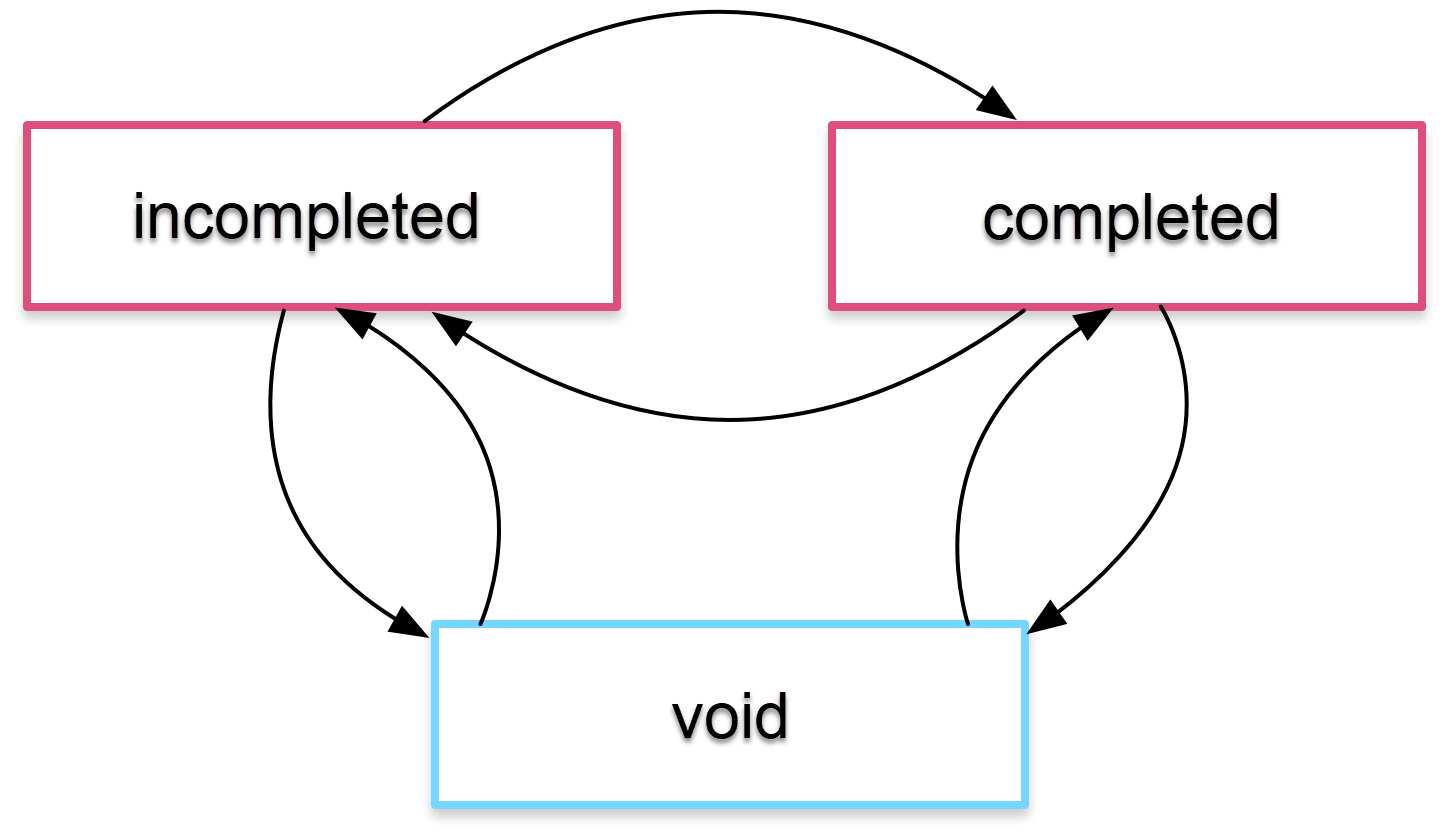Animations
適當的使用動畫效果可以提升使用者體驗,利用轉場效果來掩飾一些需要等待的動作,Angular Animations 在 4 版大改版之後,變得容易上手,好用,這章節會來介紹 Angular Animations
Angular animations 是建構在 Web Animations API 上,當一些早期瀏覽器會遇到不支援的情形,這時候可將 polyfills 內的 web-animation-js 打開就可以了
設定
Animation 的 package 名稱是 @angular/animations,但是要 import 的 module 卻是在 @angular/platform-browser/animations
import { BrowserAnimationsModule } from '@angular/platform-browser/animations';
...
@NgModule({
...
imports: [
BrowserModule,
BrowserAnimationsModule
],
...
})
export class AppModule { }
當我們在根模組內 import 完動畫模組後,即完成最基本的設定了。在 @angular/platform-browser/animations 內還有另外一個跟 Animations 有關的模組叫做 NoopAnimationsModule,這個模組的用意是當我們不想要啟用動畫,但是又不想去改已經使用動畫的 Components 時,這時候就可以 import NoopAnimationsModule 來達到無動畫的設定
範例
建立一個清單,新增或是移除項目時,使用動畫效果
TodoService
import { Injectable } from '@angular/core';
export class Todo {
constructor(public task: string, public state = 'incompleted') {}
toggleState() {
this.state = this.state === 'incompleted' ? 'completed' : 'incompleted';
}
}
@Injectable()
export class TodoService {
todos: Todo[] = [];
addTodo(task) {
this.todos.push(new Todo(task));
}
canRemove() {
return this.todos.length > 0;
}
removeTodo() {
this.todos.length -= 1;
}
}
app.component.ts
import { Component } from '@angular/core';
import { trigger, state, style, animate, transition } from '@angular/animations';
import { TodoService } from './todo.service';
@Component({
selector: 'app-root',
template: `
<label>Todo Task</label>
<input type="text" #task (keyup.enter)="addTodo(task.value); task.value=''"/>
<ul>
<li *ngFor="let todo of todos"
[@todoState]="todo.state"
(click)="todo.toggleState()">
{{todo.task}}
</li>
</ul>
`,
styleUrls: ['./app.component.css'],
animations: [
trigger('todoState', [
state(
'incompleted',
style({
backgroundColor: '#eee',
transform: 'scale(1)'
})
),
state(
'completed',
style({
backgroundColor: '#cfd8dc',
transform: 'scale(1.1)'
})
),
transition('incompleted => completed', animate('100ms ease-in')),
transition('completed => incompleted', animate('100ms ease-out'))
])
]
})
export class AppComponent {
todos = this.todoService.todos;
addTodo(task) {
this.todoService.addTodo(task);
}
constructor(private todoService: TodoService) {}
}
細部說明
<li *ngFor="let todo of todos"
[@todoState]="todo.state"
(click)="todo.toggleState()">
{{todo.task}}
</li>
[@todoState]連結animations的trigger項目
animations: [
trigger('todoState', [
state(
'incompleted',
style({
backgroundColor: '#eee',
transform: 'scale(1)'
})
),
state(
'completed',
style({
backgroundColor: '#cfd8dc',
transform: 'scale(1.1)'
})
),
transition('incompleted => completed', animate('100ms ease-in')),
transition('completed => incompleted', animate('100ms ease-out'))
])
]
動畫會設定在
animations:[]的區塊內使用
trigger設定動畫animations 重要元素之一
state,動畫的效果是透過轉換 state 來完成相關的轉場效果state設定初始狀態transition過場效果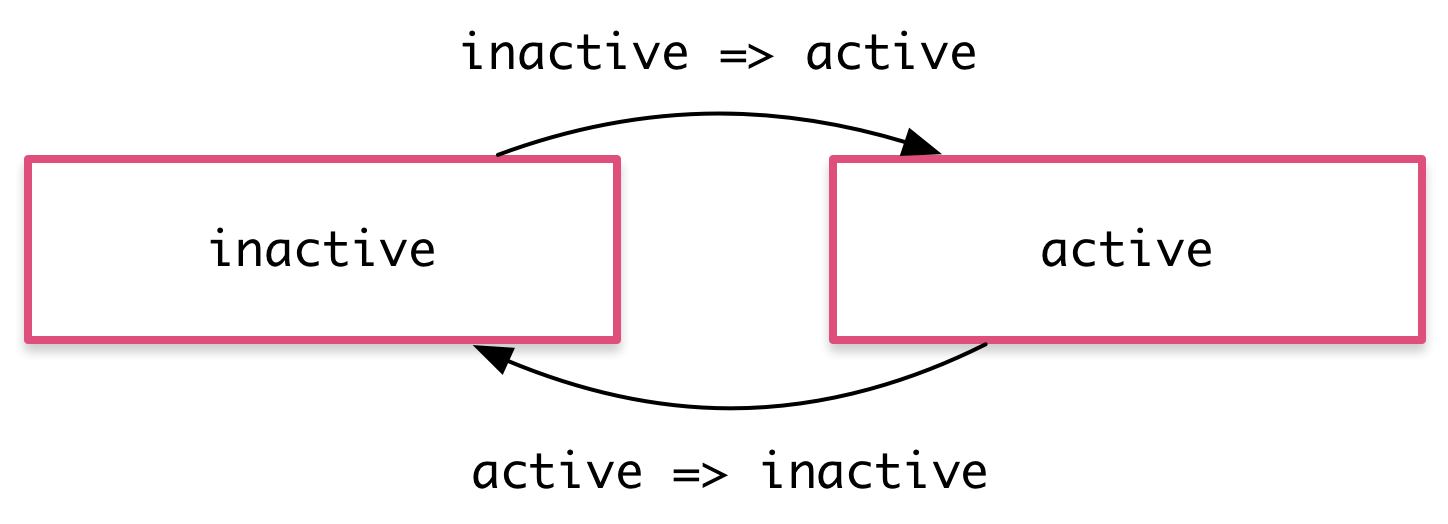
如果多個 state 有相同的過場效果,可以寫在一起
transition('inactive => active, active => inactive', animate('100ms ease-out'))如果是兩個 state 間切換時,可以透過雙箭頭來表示
transition('inactive <=> active', animate('100ms ease-out'))
效果
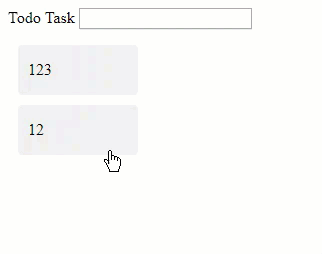
延伸說明
transaction
除了上述的 state 間的設定,也可以針對轉場效果做進一步的設定,這邊的設定只會存活在過場動畫時,當轉換結束時,樣式也會失效了。所以要固定最後的顯示效果,就必須定義在 state 下
transition('incompleted => completed', [
style({
backgroundColor: '#cfd8dc',
transform: 'scale(1.3)'
}),
animate(
'80ms ease-in',
style({
backgroundColor: '#eee',
transform: 'scale(1)'
})
)
])
wildcard state *
the * (wildcard) 可代表任何 state,使用範例
completed => *代表從completed到任何階段都會觸發轉場動畫* => *表示任何異動都會觸發轉場動畫
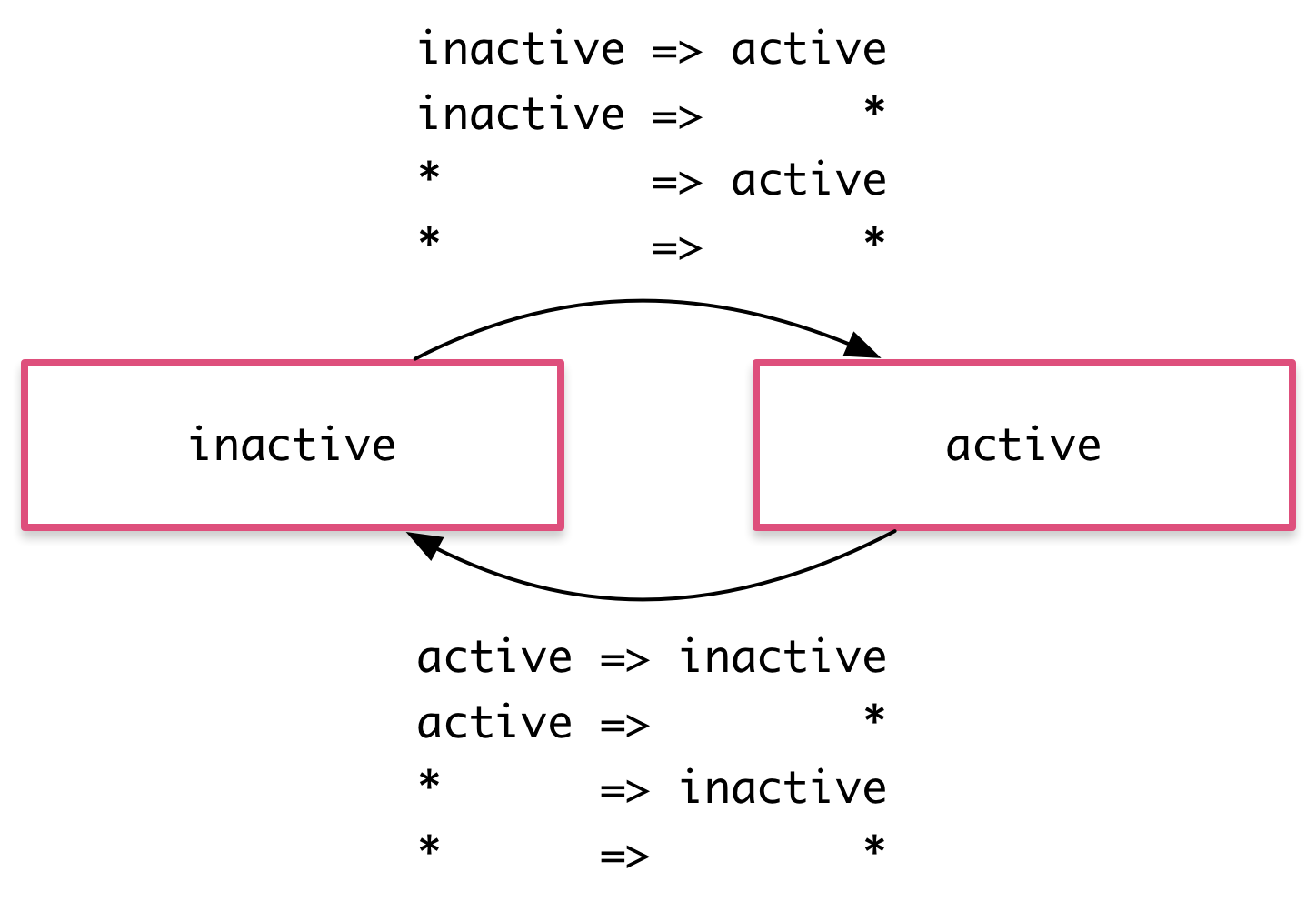
void state
void state 會發生在元素尚未附加到顯示畫面上,或是從顯示畫面移除,通常會使用在元素進入和離開的情境

延伸變化
示範進入離開的效果
transition('void => *', [style({ transform: 'translateX(-100%)' }), animate(100)]),
transition('* => void', [animate(100, style({ transform: 'translateX(100%)' }))])
新增這兩個新增 transition 效果,當新增項目時,元素會從左邊飛進來,當移除時,會往右邊飛走
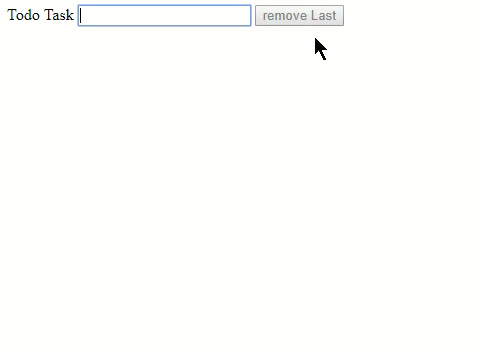
另外一種表示法式使用 :enter 和 :leave 來替代 void=>* 與 *=>void,效果是一樣的
transition(':enter', [style({ transform: 'translateX(-100%)' }), animate(100)]),
transition(':leave', [animate(100, style({ transform: 'translateX(100%)' }))])
多狀態進入離開
- Incompleted todo 進入:
void => incompleted - Completed todo 進入:
void => completed - Incompleted todo 離開:
incompleted => void - Completed todo 離開:
completed=> void
transition('void => incompleted', [
style({transform: 'translateX(-100%) scale(1)'}),
animate(100)
]),
transition('incompleted => void', [
animate(100, style({transform: 'translateX(100%) scale(1)'}))
]),
transition('void => completed', [
style({transform: 'translateX(0) scale(0)'}),
animate(200)
]),
transition('completed => void', [
animate(200, style({transform: 'translateX(0) scale(0)'}))
])